Buying Guide
Buying Guide to Projectors 2
As with so many consumer products these days, selecting a projector can be a walk in the park when you are armed with the correct information—there are just so many options. Choosing the right projector is a simple process if you are familiar with these prerequisites.
- The screen size (width, most importantly)
- Distance between the projector and the screen (throw distance)
- An estimate of the amount of ambient light present in the room in which the projector will be used
At this point you may be thinking, “Great. But I can't answer any of those questions.” Or, “I plan to take my projector on the road and could be using it anywhere.” Often, with a little forethought, the “I don't know” can be whittled down to an educated guess. If not, you are not completely out of luck. In addressing each topic, we will suggest your best bet when confronted with unknowns.
What is a projector?
A projector may be best thought of as an inverted camera, spitting light out of a lens rather than receiving it. For the sake of this buying guide, we will be considering digital projectors—that is, projectors with video inputs that serve a similar function to a TV or computer monitor while offering several benefits, which may include:
- Larger image sizes
- Increased portability
- Flexible installation possibilities
The principles I will outline below apply to all types of projectors. However, it will help to start by dividing digital projectors into four categories:
- Pocket, also called "pico"
- Home theater
- Multimedia
- Large venue and fixed installation (a subset of multimedia)
Obviously, there will be overlap, and not all models will fit easily into a particular category. For example, home theater and multimedia projectors are very similar. In most cases, it will be clear from your application which type you need. Boardroom presentations: this will be multimedia. In a living room: home theater. For a lecture hall, seating 500 people: large venue. Ultra-portable, where a small screen size is acceptable: pocket or pico projector.
Pocket Projectors
Pocket projectors are ultra-portable, some not much larger than a smartphone, some resembling miniaturized multimedia projectors. They are best seen as a substitute for a computer monitor or small TV you can take with you. Since they typically use LED lamps to avoid high power consumption and bulky cooling systems, what they give you in portability they sacrifice in image size. Brightness will be discussed in detail below, but for the sake of comparison, pico projectors typically range from 25 to 1500 ANSI lumens, whereas decent multimedia projectors start at 2500 lumens. They also tend to lack optical zoom, meaning you will need to be flexible with your projector placement to achieve the desired image size.
Multimedia Projectors
Multimedia projectors represent the largest category, and are the most widely sold at B&H. Multimedia projectors are general purpose, and are used for everything from giving PowerPoint presentations to screening video clips and slideshows at weddings. They are typically considered portable, weighing from 3 pounds for the ultra-slim models and increasing from there. Their brightness tends to range from 2500 to 4500 lumens or so. They virtually always have zoom lenses; however, the zoom range is usually shorter than that of their home theater counterparts: 1.2x to 1.5x (compared to 2x in the home theater realm). This means special care needs to be taken when choosing, to make sure the screen size is compatible with the projector's throw ratio. Multimedia projectors offer a range of inputs. VGA is still the staple, but digital inputs such as HDMI, DVI, DisplayPort, and even SDI are available. Many also support interactive and wireless presentational functionally, as well as the ability to give presentations without a computer.
Multimedia projectors tend to follow computer (VESA) resolutions rather than SD or HD video resolutions. These resolutions included SVGA (800 x 600), XGA (1024 x 768), WXGA (1280 x 800), and WUXGA (1920 x 1200). The most popular resolution is WXGA, and is well suited for PowerPoint presentations, as well as high-definition video.
Short Throw Projectors
An important subcategory of multimedia projectors is short throw and ultra-short throw. Generally, a throw ratio of less than 1:1 is considered short throw. The most common throw ratios are 0.5:1 and 0.3:1, with the latter fulfilling the distinction of being "ultra-short throw." Short throw projectors almost never have zoom lenses and, in the cases of ultra-short throw projectors, use a mirror onto which the image is projected first, before being reflected at the screen. They lend themselves to wall rather than ceiling mounting, and are designed to be installed very close to the screen: 18 inches to 2 feet. Short throw projectors are most often used in classrooms, and are ideal for pairing with digital whiteboards. One might be tempted to place a short throw projector farther back than the recommended couple of feet to achieve a very large image in a small space (assuming sufficiently low ambient light levels, of course). This probably won't work, since short throw projectors keystone severely when used outside their recommended throw distance range, and will require some very creative mounting to produce an undistorted image. Because they are meant for smaller screen sizes (8 feet wide or less), short throw projectors normally top out at 3000 lumens. If you require a brighter projector and have limited space, you will need to look at a fixed installation projector with interchangeable lenses instead.
Home Theater Projectors
True home theater projectors—as opposed to multimedia/home theater crossovers, which from a feature perspective can be treated as multimedia projectors—place the emphasis on image quality above all else. They run lower brightness—say 1800 lumens average—and have the most zoom of any projector type that features built-in lenses.
Home theater projectors often feature low-voltage control (LVC), so that turning the projector on or off can trigger the screen to rise or descend, or open and close if it is a fixed frame covered by drapes. To achieve the quietest possible operation, they have more efficient—or more elaborate—cooling systems, making them relatively bulky and, in some cases, unable to support inverted (upside down) installation. They are also the dearest type of projector, relative to specifications. Most are Full HD and a handful are 4K (true DCI 4096 x 2160 4K, in fact). Be careful, though. Companies often lump what are essentially restyled multimedia projectors into the home theater category. Telltale signs of faking are high lumen ratings (more than 3000 lumens), VESA rather than HD video native resolutions (such as WXGA and WUXGA), and zoom that's shorter than 2x.
If you want a great picture, can block out all ambient light, and are working with a screen size of up to 100 inches or so, home theater projectors are a great choice. Otherwise, you may be better served with a brighter multimedia projector, even if you plan to use it in a home theater setting.
Where is my 4K?
Admittedly, 4K hasn’t gained ground as quickly in projectors as TV and computer monitors. With most LCD and DLP chips being produced for the A/V rather than consumer market, likely the pressure for pushing the bounds of resolution just isn’t there. You still have options to view 4K content without much compromise.
Is 3D still “a thing?”
Consumer electronics manufacturers openly admit they've given up on 3D. You might still want 3D. If so, you'll probably need to look for a home theater projector. Many multimedia projectors purport to be “3D-ready”—in most cases, this means the feature “DLP Link,” a 3D technology that only works with select computer graphics cards and software. Home theater projectors are more likely to offer what you really need, HDMI 3D support so you can use them with Blu-ray players. When spec’ing for 3D, keep in mind that you are effectively cutting the brightness in half. As an alternative to buying a 3D-ready projector, you can also use a combination of two-projector “stacking” and polarizing filters. In this case, a special processor is required to demux the left- and right-eye streams from the HDMI signal.
Fixed-Installation and Large-Venue Projectors
Fixed-installation and large-venue projectors are often included together with multimedia projectors. They are the brightest type available in the consumer market, starting at around 4500 lumens and going up to 20,000 or more. Installation projectors are generally not considered portable, and take time to set up. In most cases, they feature interchangeable-lens systems, making them the most adaptable in terms of throw distance. They are normally used in lecture halls, movie theaters, houses of worship, stadiums, and other similar settings that require screening for large groups. In addition to large screen sizes, they are used in settings where ambient light can’t be controlled. Many also support “stacking,” meaning the output from two or more projectors can be aggregated to increase the brightness beyond what a single projector can achieve. Alternatively, “edge blending”—the projection equivalent of a video wall—can be used to increase the total resolution or create custom aspect ratios.
Because of their weight and the nature of the lens systems they use, in most cases, installation projectors should be spec’ed out by an integrator, and require installation by a professional.
Now we come to implementing the three pieces of information mentioned earlier.
Why do screen size and throw distance matter? Or: What is throw ratio?
Projectors have a very important specification called "throw ratio." Throw ratio is a specification that is determined by the first two pieces of information in the equation:
- How far is the projector is from the screen (throw distance)?
- How wide is the screen?

For example:
- Screen Width: 10 feet
- Projector-to-Screen Distance: 15 feet
- Required Throw Ratio: 1.5:1
The first step in choosing a projector, therefore, is pinning down how wide the screen is and how far the projector can be placed from the screen—once you've done this, your choices will narrow considerably. Of course, you may have flexibility. Maybe your space allows you to mount the projector anywhere you want on the ceiling. In this case, while you might technically be able to choose any projector you want, you should consider mounting the projector as close to the screen as you comfortably can. Light is subject to the Inverse Square Law, meaning light intensity is inversely proportional to the square of the distance. In layman’s terms, the closer you can mount it, the fewer lumens you will need to project a crisp image. At the other extreme is a case where you have an existing mount installed on the ceiling that you want to reuse. In this case, you will need to find a projector that features the exact throw ratio dictated by the position of the mount relative to the width of the screen.
Screen Size
Projector screens merit a whole buying guide of their own. However, at this point, many of you will be understandably wondering, “If I'm starting from scratch, how should I know what screen size to get?” A quick, and very rough, rule of thumb is to multiply the distance of the “least-favored viewer”—i.e., the person farthest from the screen—by 1/5. So, if your LFV will be sitting 50 feet away, you'll need a screen that is 10 feet high.

But what if you don't know? Or what if the projector is being used on the go? Every effort should be made to find out, since there is no “standard” throw ratio, nor is there a standard screen size. On paper, multimedia projectors with built-in lenses don't appear to vary much. They mostly range from somewhere between 1.3:1 to 3:1, whereas a fixed installation projector with interchangeable lenses might have lens options ranging from 0.8:1 up to 15:1. You might have decided, since they're all about the same, to risk it. This might work, but remember that even exceeding by only a foot on a 10-foot screen can lead to a critical part of the presentation being cut off.
If you really can't find out, you have two options: spring for a model with more zoom—which will cost more—or err on the side of shorter throw. Not true short throw, mind you—those don’t have zoom and they keystone excessively if not carefully positioned. But something closer to the 1.3:1 end of the spectrum. Why? Because often, getting the projector closer to the screen will be less of a problem than getting it farther away.
Finally, keep in mind, throw is based on native aspect ratio. If, for some reason, you are setting the projector to a narrower aspect ratio than native, the projector will effectively have a longer throw.
Where does a projector's light originate?
Projectors mainly use two lamp technologies: LED and metal halide. LED is still uncommon outside the realm of pocket projectors. Almost all the rest use metal halide, a form of tungsten lamp typically enjoying a lifespan of 2,000 to 5,000 hours if used with the default brightness setting. A handful of systems use hybrid technologies that augment LED with a laser light source.
How much brightness do I need?
While throw ratio is very important, brightness is the most important specification to get right. And this is where the third piece of information I mentioned—amount of ambient light—fits in. If the image isn’t bright enough to be seen clearly, all other considerations fly out the window. Getting enough light out of a projector is often the biggest challenge, but remember, it is nearly impossible to get a projector that is too bright. If a projector is ever “too bright,” you can always just turn the brightness down. But making a projector that is too dim brighter... good luck!

In the ideal world in which we don’t live, projectors would always be used in total darkness. The more ambient light you add, the more you lower contrast and wash out the image. Even getting a brighter projector only solves the problem partially, since ambient light is mixing with the darker parts of the image, making them cloudy. If you must use a projector in ambient light, you will never get a perfect image, but it is possible to at least get a viewable image.
Projector brightness is measured in ANSI lumens (lumens for short). Calculating how many lumens you need requires knowing the throw distance, image width, how much ambient light is present in the room, and the content that will be shown. The simplest way to figure this out is to use a projection calculator, a software tool that crunches the number for you. Many projector manufacturers provide calculators on their websites.
Here are some examples of numbers of lumens you should anticipate needing.
- A living room where the lights can be turned off completely: 1500 to 2000 lumens
- A school classroom or boardroom where the lights can be dimmed, if not fully extinguished: at least 3000 lumens
- A lecture hall, church, or other larger venue, or an environment with high ambient light: at least 4500 lumens
- A movie theater or stadium: 20,000 lumens or more

After looking at the calculator, you may have noticed brightness is measured in foot-candles. Without a light meter, how is one supposed to know how many foot-candles of light a room has? Here, a bit of judgment and common sense come into play. Would you consider it "well lit" (50 foot-candles), moderately lit (20 foot-candles), or dimly lit (less than 5 foot-candles)? Or is there bright sunlight blazing in? If the installation is for critical viewing, then I would recommend getting a light meter, and carefully measuring. But for most practical everyday uses, a rough guesstimate erring on the side of too bright should suffice.
The content should also be factored in. Are you projecting white song lyrics text over a solid, dark background? Or are you showing photographs in an art gallery? In the former case, the contrast of the image is so high you can get away with a much weaker projector. In the latter case, you probably want to preserve every tonal nuance you can and, so, will need more lumens.
If you legitimately don't know where the projector will be used, then get the brightest you can afford that you can transport comfortably. However, chances are, with a bit of thought you can come up with a reasonable estimate of the setting. For example, if you are a traveling product rep conducting trainings with groups of up to 20 people at various companies, 3000 lumens may be enough if you don't encounter windows without blinds. If you do have a room without blinds, or are trying to project outdoors in daylight, be aware: no projector may be bright enough. You're asking the projector to do something it simply wasn’t made to do.
Finally, if the projector is being used for any kind of critical viewing, then it is imperative that ambient light be eliminated from the setting. If this isn't possible, then TVs or monitors (perhaps arranged as a “video wall”) should be used as an alternative. Ambient light not only degrades the image but also alters it, potentially undoing any careful calibration of the projector or color-correction work on the image itself. Projectors probably aren't ideal for critical viewing to begin with, but especially not when there is light in the room.

Color Brightness?
Unless otherwise noted, brightness specs are probably derived from measuring the “white brightness” of the output (ANSI lumens). This can be misleading, because the way imaging systems render color images can reduce the effective brightness. To provide a more realistic value, some projectors will offer an additional “color brightness” spec.
Now that you know the throw ratio and brightness, you can consider secondary factors, such as resolution and contrast ratio.
What resolution do I need?
Resolution matters, but perhaps less than you might think. Most projectors these days are least XGA (1024 x 768) resolution, a 4:3 aspect ratio format that has been the longtime staple for giving PowerPoint presentations. A few entry-level models are still SVGA (800 x 600), and pocket projectors sometimes have funky, low native resolutions that the manufacturers are coy about admitting. Because of high-definition video, increasingly widescreen formats starting at WXGA (1280 x 800) and 720p are supplanting the legacy 4:3 standards.
Personally, I would not recommend going lower than XGA. At SVGA and lower resolutions, pixilation in the image will be very apparent. Also, many computer programs require at least XGA resolution even to run. You can cheat and set the computer's projector output to XGA, and let the projector scale the image down to its native resolution; however, the image will look blurry and smaller text will be unreadable.
In home theater setups, the screen-size-to-viewer distance ratio is a lot smaller than for other applications—here a higher-res image pays off. Otherwise, XGA is probably fine as a baseline, though going higher never hurts. Ideally, I would recommend starting at WXGA and going up from there. Even if you are PowerPoint user, bumping up to 16:10 won’t hurt, plus, you'll be ready if you want to screen HD video down the road. For special applications, such as exhibiting photos, you will want higher resolution: at least 1600 x 1200 (UXGA) for 4:3 or 1920 x 1200 for 16:10 (WUXGA), if not better. In the case of home theater, it’s really a question of whether to invest in 4K or not, since nearly all home theater projectors are at least Full HD (1920 x 1080), anyway.

If you really want to be scientific about resolution, a quick Internet search will turn up many resolution calculators into which you can plug a screen size and viewing distance and the calculator will spit back a resolution. These are great but, as with brightness, the content really needs to be factored in, and a calculator can't do that. A highly compressed YouTube video may look like hot garbage no matter what you try to show it on. On the other hand, if you are putting together a screening room for a production company, 4K may barely cut it.
Should I care about contrast ratio?
Contrast ratio is probably the most meaningless spec you’ll find. Like HDTVs, projectors rely on so-called “dynamic contrast” to boost their on-paper performance. Dynamic contrast means comparing the deepest black with the brightness turned all the way down for image A to the brightest white with the brightness turned all the way up for image B. Unlike TVs, the screen surface plays an import role in contrast. Some screens boast high-contrast finishes at the expense of reduced viewing angles. Furthermore, any ambient light will reduce the effective contrast ratio down into the double digits. Under optimal view conditions, high contrast (10,000 or more) is a boon. But with more than a trivial amount of ambient light, a 500:1 contrast ratio and a 100,000:1 contrast ratio won’t yield a visible difference.
Emerging Technology: HDR
In the context of home theater displays, HDR (High Dynamic Range) aims to be a dynamic contrast that works, and is bolstered by a high-gamut color space to make images really pop. At the moment, there is a bit of a format war, with HDR10 and Dolby Vision as alternative standards. On paper each offers:
| Standard | HDR10 | Dolby Vision |
|---|---|---|
| Minimum Resolution | 3840x2160 | 3840x2160 |
| Brightness (Peak) | 1,000 nits / 4,000 nits Supported | 4,000 nits / 10,000 nits Supported |
| Color Depth | 10-bit / 12-bit Supported | 12-bit |
| Color Space | 90% of DCI-P3 | 90% of DCI-P3 (Rec. 2020 Proposed) |
Dolby has a slight performance edge, while HR10 benefits from being an open standard that may gain wider adoption. Of course, there is nothing stopping devices from supporting both. It should be noted that devices claiming support for either of these standards may not offer full support. The 4,000 nits peak brightness target, for example, applies to backlit displays, but cannot be translated into the projector realm for reasons discussed in the “How Much Brightness Do I Need?” section of this article. Also, some devices fudge on color space and color depth. So, be sure to review all of the specs, not just the supported standards, to ensure full compliance.
To fully appreciate the HDR, one will need a complete HDR chain. The Blu-ray player, set-top box, or streaming device, the projector itself, and the content being played will all need to support the same HDR standard. Currently, the non-proprietary HRD10 is more prolific, though if format wars of the past are any indication, things are still up in the air.
What are keystone corrections and lens shift?
Most projectors will have at least vertical, if not horizontal, keystone correction; some even offer lens shift. Of course, we are all familiar with the trapezoidal “keystone effect”—the image appears wider at the top when the projector is too low, or wider on one side when the projector is horizontally off center. Keystone correction remedies this, up to a certain specified percentage. The limitation of keystone correction is that it is achieved digitally, like digital zoom on a camcorder. The more you apply, the more the image will be degraded. If you mount or place the projector so that the lens is not below the bottom of the screen or above the top of the screen (assuming a right angle relative to the screen) you should be okay. If you start getting outside of a normal mounting situation (or are stacking or edge blending) you will seriously want to consider picking a projector with lens shift. Lens shift serves the same purpose and then some, letting you “reposition” the image optically with no loss in image quality. To get lens shift, you are probably looking at a high-end home theater or fixed installation projector.
DLP versus LCD: Which is better?
There are three imaging systems used in most projectors today: DLP, LCD, and one you might not have heard of—3LCD reflective. Between the DLP and LCD, it is really a toss-up these days. LCD has no “rainbow effect;” DLP a little less “screen-door” effect and better contrast. Apart from that, LCD has a slight reliability edge in that there are no moving parts in the imaging system, whereas single-chip DLP uses a spinning color wheel and micro mirrors. LCD panels can still fail, but more often it is a case of dead pixels rather than a catastrophic failure as when a DLP color wheel stops working. If you are using the projector in a remote setting where it can’t readily be replaced or served, then go LCD. Otherwise, LCD versus DLP doesn't need to be a deciding factor.

In some ways the underdog, 3LCD Reflective—found in LCoS (Liquid Crystal on Silicon), LCoQ (Liquid Crystal on Quartz), and SXRD (Silicon X-tal Reflective Display) variants—offers the best of both worlds. Some of you may vaguely recall HD projection TVs that had LCoS. 3LCD Reflective is a reflective technology like DLP but, in this case, the light is reflected from a silicone- or quartz-backed LCD panel rather than micro mirrors. This system currently claims to produce the least screen-door effect and, because it is LCD, is free from the rainbow effect and other color-wheel-related motion artifacts.

What connectivity do I need?
HDMI or HDMI-adaptable connection is the de facto standard these days. Many existing A/V installations are wired for VGA, so there is still a use case for this legacy analog technology. Besides VGA, multimedia projectors continue to offer SD analog connections like S-video and composite video in case you need them. Home theater projectors, targeting the latest consumer gadgets, may only feature HDMI (plus other “smart” connectivity). In large venue projectors, SDI—the standard video transport used in broadcast television—is common because it offers simpler cabling, is easier to route and switch, and supports longer cable runs than HDMI.
One tip for installations: do not run HDMI more than 25 feet. There are HDMI cables that are longer, but the longer you go, the more the cable acts as an antenna, picking up RF signals. For whatever reason, 25 feet seems to be where reliability dives off the cliff. If you need to send HDMI farther, you can use baluns, special converter boxes that modify the signal so it can travel over a balanced (i.e., interference-resistant) type of cable, most often Ethernet.
MHL
Many consumer market projectors, now feature MHL support. MHL isn’t a connector as such, but a standard for intelligently connecting a variety of devices—especially mobile devices—to displays. The display-side connector is usually HDMI, while the device-side terminal will vary. Micro-USB or USB Type-C the norm for compatible smartphones and tablets. The full MHL spec admits features like 8K video at 120 frames per second, multi-channel audio, device control via a single remote, arbitrary USB data I/O, and more. Of course, devices that boast MHL will not necessarily implement these features. However, the most practically relevant today—HDMI output for mobile devices and the ability to control your device’s media player with a TV/universal remote—are standard.
USB, Networking, and IoT
As technologies converge, projectors get smarter and become more connected. Besides MHL, projectors can be networked or otherwise linked to computers in a variety of ways. The classic mechanism is RS-232, and old serial standard that enables central control, most often using a system like Crestron. More recently Ethernet was added, again mostly to enable remote operation, but over a local network (LAN) rather than dedicated RS-232 wiring. These days, projectors feature USB, Wi-Fi, integrated media players, and more. This means not only can they be controlled remotely (even off site), but support presentation directly from other computers/devices on the network or within range. For small boardroom setups, you may even be able to “ad hoc” link a computer or mobile device directly to the projector without a supporting network. You may even be able to plug a USB storage drive directly in and present images, PowerPoints, and other content without a computer.
Wireless Video
Wireless video is one of the most asked-for inputs. Some projectors have it, usually in the form of an optional USB dongle. But, because the video generally must be compressed and, due to the presence of so many competing wireless devices—especially wireless routers—the wireless interface on many projectors is recommended only for PowerPoint, photos, or showing relatively static computer graphics, not for full-frame-rate video. In addition, the range of projector wireless dongles is usually limited to about a 30-foot line of sight. If you really need to send video wirelessly, there are third-party options that can do it, and some are even uncompressed.
Can I rely on a projector's built-in speakers?
Projectors, much like TVs, aren’t built to deliver great sound; often limited to 1-watt or 3-watt speakers, which won’t cut it in most situations. In general, investment in a separate sound system—even portable computer speakers—is recommended. If you do need the convenience of an all-in-one solution, opt for a project that has at least a 10-watt speake.
Conclusion: Where does image quality come from?
Chances are, you want the best picture quality for your money and it probably seems like we've been avoiding the question, speaking instead about boring, if important, practicalities like throw ratio and lumens. To this complaint, there are two arguments.
- If the projector you choose isn't bright enough, the image quality will suffer, regardless. If it throws an image the wrong size, the viewing experience will suffer.
- Image quality is difficult to measure to the extent it can be measured objectively at all. And a lot of “image quality” is just plain subjective.
Regarding argument 1, I'm sure you'll agree I've said enough already. Addressing number 2, if you know what brightness and throw ratio you need, I would suggest to you that two projectors with comparable specs at a similar price will perform almost the same. Flipping a coin may not sound like the sanest way to make a purchasing decision, but once you've determined what features are mandatory, and settled on a price, you've already done everything you can to make a smart choice. Whether the preceding steps have narrowed your options down to one model or ten, rest assured, whatever you pick from those that remain will be the best choice for you.
The Takeaway
- Is a projector the right choice? If you need to achieve a larger screen size and/or if portability is key, then yes.
- When not to use a projector: Projectors are for screening. They should not be used for color correction work or critical evaluation. Additionally, they work best in low light. If you have bright, uncontrollable ambient light, especially sunlight, then consider an alternative.
- Once you know the screen size, determine the throw ratio based on the screen width and the distance between the projector and the screen.
- If the screen size isn't known in advance, opt for a projector with more zoom or one that has a shorter throw. In most cases, getting closer is easier than getting farther back.
- Considering the screen size, throw distance, and the amount of ambient light in the room, use a projection calculator to determine the necessary minimum brightness in lumens.
- If you cannot calculate the brightness you need, consider the brightest projector you can get, within reason.
- Factoring in the content you will be showing and the distance away of your average audience member, determine the minimum resolution you need. WXGA is usually safe for multimedia, though going up to 1080p and beyond certainly isn't going to hurt (except maybe your pocket book). For home theater, you will always want 1080p; and may even want to consider 4K.
- Consider any secondary features you may need, such as the ability to show a presentation from a USB flash drive or mobile device.
Don't sweat it if, after the above process of elimination, your search turns up too many choices—chances are any will work fine for you.
Glossary
Brightness (lumens)
Projector brightness is measured in ANSI lumens (lumens, for short). Since the lumens rating is often measured by taking a reflected reading from a screen rather than directly from the light emanating from the lens, there is a fair amount of room for number fudging. This is because different screen surfaces have different reflectivity characteristics, and you can probably guess which surfaces projector makers prefer when rating their own products. On top of that, the image center is brighter than the edges by some factor, so manufacturers will measure from the center (in some cases they are honest enough to admit they are taking a center reading, but this is typically on professional models that the companies know will get more carefully scrutinized by the end user).
Multimedia projectors start around 2500 lumens, going up to around 4500 lumens or so, though the line gets blurry between multimedia and fixed installation. So, you may see what is advertised as a multimedia projector having up to 6500 lumens. Home theater projectors used to hover around the 2000-lumen mark, but in recent years more and more high-brightness models haves started to emerge. As of this writing, pico (pocket) projectors, because they rely on LED lamps, are rated at 1000 lumens or less; some as low as 10 lumens, or about the brightness of a Maglite. At the other end of the spectrum, if you want to build a typical movie theater, you're looking at 20,000 lumens or more.
DLP
DLP stands for Digital Light Processing. There are two types: single chip and three chip. Single-chip DLP is the most common, and uses a combination of a color wheel and micro-mirrors to generate an image. Its historic advantage over LCD is that it can produce better color and contrast since the wheel can—in theory—be dyed to reproduce any color value or tonal value it wants. In addition, there is less space between pixels, thanks to advances in micro-mirror design, so you are less likely to perceive the so-called "screen-door effect." The drawback to DLP compared to LCD is an artifact known as "rainbow effect." However, recent DLP projectors spin the color wheel so fast, the rainbow effect is all but impossible to perceive.
Three-chip DLP is rare, and forgoes the color-wheel in favor of three arrays of micro-mirrors, one for each primary color. In some ways, three-chip DLP is the best of both worlds: eliminating the rainbow effect while keeping the pixel spacing reasonable. However, the technology is generally regarded as cost prohibitive and not often used.
Edge Blending
Edge blending allows the images from two or more projectors to be seamlessly merged to produce a single, larger image. Edge blending is the projection equivalent of a video wall, and can be useful for creative applications, allowing the creating of non-standard aspect ratios. Edge blending may be a built-in feature, or a third-party video processor may be used. In either case, the projectors must be of the same model and they must be carefully calibrated to ensure the images match.
Hybrid (LED/Laser) Projector Lamp
To produce higher brightness than is currently possible using an LED lamp exclusively, while retaining an acceptable CRI (Color Rendering Index), some projectors use "hybrid" lamps that combine an LED with an array of green lasers, combined using a reversed beam splitter. The benefit of this technology is a light source that does not burn out and offers lower energy consumption compared to traditional metal-halide lamps of the same brightness. The drawback is that the CRI obtained remains lower than what metal halide lamps can produce. Therefore, this technology is deployed in "presentation"-oriented projectors—that is, for giving PowerPoint presentations and similar applications. A projector optimized for video playback, showing photos, or anything else where good color reproduction is required will use one or more metal-halide lamps.
Keystone Correction
Keystone correction is a digital process that counteracts the keystone effect to a specified percentage. Most projectors have vertical keystone correction only, some have horizontal and vertical. The "keystone effect" (or "keystoning") causes the projected image to appear wider at the top when the projector is too low, or wider on one side when the projector is horizontally off-center. Vertical keystone correction fixes keystoning when the projector is too low or too high, but requires horizontal centering. Horizontal correction compensates if the projector is horizontally off-center. Some projectors require manual adjustment, and some calculate the required correction automatically.
The drawback to keystone correction is that because it is a digital effect, the more correction applied, the more resolution will be reduced, a bit like digital zoom on a video camera. To avoid quality loss, lens shift should be used.
LED Projector Lamp
LED (Light Emitting Diode) is the most energy-efficient means of projector illumination. Additionally, LED lamps do not burn out in the ordinary sense. As with any circuit, they can fail, but they have a life expectancy on the order of 20,000 hours, compared to less than 5,000 for a typical metal-halide lamp. Currently, LEDs face two primary limitations to wider adoption in projectors: lower brightness and a lower CRI (Color Rendering Index) compared to the metal-halide counterparts. As of this writing, many LED-only projectors emit less than 1000 lumens and belong almost exclusively to the pico (pocket projector) category.
There is a very small minority of multimedia projectors that use a hybrid technology that combines LED with a green laser.
LCD
Three-LCD (often styled "3LCD") is the most common imaging system used in multimedia projectors. In its most common implementation, three-LCD uses a beam splitter (prism) to break light into its RGB primaries, sending each color through a dedicated monochrome liquid crystal panel. Compared to DLP, LCDs do not tend to produce perceptible motion artifacts since they render the image line-by-line like a TV or computer monitor, and there are no moving parts in the imaging system. The drawbacks are lower contrast ratio than DLP, and more space between pixels, making the "screen-door effect" more apparent at a given resolution.
LCoS
LCoS (Liquid Crystal on Silicone) is also called SXRD (Silicon X-tal Reflective Display) on Sony products. It is a reflective technology like three-chip DLP, but in this case, the light is reflected from three silicone-backed LCD panels rather than micro-mirror arrays. This system currently claims to produce the least screen-door effect and, because it is LCD, is free from the "rainbow effect" and other color-wheel-related artifacts associated with single-chip DLP. It is used in multimedia projectors targeting critical viewing applications and some high-end home theater projectors.
Low Voltage Control (LVC)
LVC (Low Voltage Control) is an output found on many projectors that allows the projector to trigger another component of the A/V or home theater installation. For example, connecting a projector to a motorized screen that has LVC support allows the projector to automatically trigger the screen to lower when the projector is turned on and raise when it is turned off. The LVC output may be connected directly to the screen, or it may be connected to an automation system which, in turn, controls the screen and possibly performs other actions, such as dimming the house lights.
Lens Shift
Projectors with lens shift have a movable lens-projector interface that allows the angle of the lens to be adjusted slightly ("shifted") with respect to the image plane. Like keystone correction, lens shift can be used to correct for keystoning, but unlike the former does not result in resolution loss. In addition, it can be used to reposition the image slightly to aid in the installation of the projector or to help align two or more images when using stacking or edge blending. Lens shift has to be adjusted manually on some projectors, and is motorized—operable by remote—on some models. Large-venue projectors with interchangeable lenses typically have motorized shift.
Metal-Halide Projector Lamp
Despite advances in LED technology, metal-halide lamps remain the most common because they are bright and have high CRI (Color Rendering Index). The drawbacks: they burn out after several thousand hours (2,000 to 5,000 hours), force projectors to use noisy cooling systems, and are notoriously expensive. On typical multimedia and home theater projectors, only a single lamp is used, and it will be encased in a housing. Typically, the entire housing assembly will be replaced, not just the lamp itself. The old lamp should be allowed to cool fully before attempting to remove it, and care should be taken not to touch the lens. Oils on your fingers can degrade the lens coating and potentially cause the lamp to explode when it is turned on. There is minimal risk of physical harm since the lamp will be sealed inside the projector; however, it will mean buying a new lamp.
Dual Lamp
Some projectors use two (or more) lamps as a cost-effective way of increasing the total brightness. Dual-lamp design also provides a degree of redundancy—assuming only a single lamp fails, you could continue to use the projector, albeit at half the original output. On some models, it also means you could switch off one lamp to conserve lamp life and energy in situations where the full output is superfluous. This may not be ideal from the perspective of maintenance, however, since it means the lamps must be replaced at different times, and the sort of projectors that use dual (or multi-lamp) tend to be installed in places where they are not readily accessible.
Native Resolution
Native resolution is the resolution, measure in pixel dimensions, of a projector's imaging system, and should not be conflated with its maximum supported resolution, which is often higher. Resolutions can either be SD or HD "video" formats, such as: 480i (NTSC), 576i (PAL), 720p, 1080i, UltraHD 4K (3840 x 2160), or DCI 4K (4096 x 2160), or computer VESA (Video Electronics Standards Association) formats, such as: VGA (640 x 480), SVGA (800 x 600), XGA (1024 x 768), WXGA (1280 x 800), UXGA (1600 x 1200), or WUXGA (1920 x 1200).
Ideally, the connected device should be set to match the projector's native resolution. Otherwise the projector will scale the image, resulting in image degradation.
Rainbow Effect
Rainbow effect is an artifact observed on many single-chip DLP-based projectors and is principally caused by the color wheel putting out different colors at different times. The effect is perceived as a rainbow trail in the corner of your peripheral vision as you move your eyes across image. As DLP technology has matured, faster-spinning wheels have significantly reduced this effect to the point people hardly notice it today.
Screen-Door Effect
The screen-door effect is an artifact produced to varying degrees by all imaging systems digital projector's use: DLP, 3LCD, and LCoS. It can be described as a grid pattern, and is caused by the physical space between the individual pixels. At a given resolution, LCD projectors tend to exhibit the most screen door effect and LCoS projectors the least. Apart from choice of imaging system, higher-resolution projectors typically produce less screen-door effect than lower-resolution models at a given image size.
Stacking
Stacking doesn't mean physically stacking projectors on top of each other (though stackable projectors usually support this arrangement). Rather, it means identical images from two or several projectors are projected over the same area of the screen, hence, the images are what is "stacked." Stacking becomes a way of increasing brightness beyond what a single projector in the system is capable of, and may be more cost effective that buying a single projector of the same brightness. Projectors must be the same model, and calibration is required to ensure the stacked images match. Stacking is built in on many fixed-installation projectors that have lens shift. Additionally, third-party processors are available that allow images from projectors that do not have built-in stacking to be merged.
Throw Ratio
Throw ratio describes the relationship between the width of the screen and the distance between the projector and screen, with the first number representing the throw distance and the second the screen width. It is styled "throw distance:screen width", e.g.: "1.3:1". So, for example, a lens with a 1:1 throw ratio will produce a 4-foot-wide image at 4 feet from the screen. A “short throw” (or wide angle) lens with a 0.5:1 throw ratio will produce a 4-foot-wide image at 2 feet from the screen. And, finally, a long throw (or telephoto) lens with a 3:1 throw ratio will produce a 4-foot-wide image at 12 feet from the screen. Projectors with zoom lenses will specify throw ratio as a range, e.g., "1.3:1 to 1.7:1". Unless otherwise noted, throw ratio is based on the native aspect ratio of the projector.
Multimedia and home theater projectors generally have throw ratios of 0.3:1 or more at their widest setting and of 3:1 or less at their most telephoto. Special short-throw projectors will have a ratio of 0.5:1 or less. Interchangeable-lens projectors will offer an assortment of lenses, covering ratios from 0.8:1 to 10:1 or more. In some cases, add-on lenses can be purchased to increase or decrease the throw ratio of the stock lens. As with converter lenses for video cameras, distortion and other forms of image-quality reduction may result.
Contrast Ratio
Contrast ratio compares the darkest value the projector can produce to the brightest, can range anywhere from 500:1 to 100,000:1, and tends to be higher on DLP-based projectors. It is important to note, in many cases, the manufacturer-specified contrast ratio is dynamic contrast. Dynamic contrast varies the lamp brightness between images (or scenes), basing the ratio on the brightest possible white the projector can make when the brightness is maxed out, versus the darkest possible black when the lamp is at its darkest setting (or completely off for some technologies). This means the advertised contrast ratio will only be perceived if a dark image immediately follows a bright image or vice-versa.
Apart from dynamic contrast, determining projector contrast ratio is problematic because the type of screen fabric (other projection surface) and the presence of ambient light significantly affect contrast ratio. In the case of ambient light, the more ambient light there is the worse the effective contrast ratio will be. And any amount of ambient light beyond trivial will bring the ratio down significantly, making comparisons based on contrast ratio meaningless anytime ambient light will be encountered.
Sample Image Gallery + Lightbox
Sample Block Quote
Praesent vestibulum congue tellus at fringilla. Curabitur vitae semper sem, eu convallis est. Cras felis nunc commodo eu convallis vitae interdum non nisl. Maecenas ac est sit amet augue pharetra convallis nec danos dui. Cras suscipit quam et turpis eleifend vitae malesuada magna congue.